Microsoft 365
Microsoft 365
You can find all of your favorite productivity content and tools in the Microsoft 365 app. Everything you liked about the Office app has been updated with a new name and appearance, and smart new capabilities have been added to make it easier to create, share, and collaborate.
- Word
- Excel
- Powerpoint
- Outlook
- Teams
- Onerive
- Project
- Sharepoint
- OneNote
The biggest distinction is that, unlike free versions of Office, Microsoft 365 Apps receive regular updates, often weekly, with new capabilities.
Microsoft 365 Apps are installed as a single bundle by default. All Office programs are consequently installed on the user’s machine. However, you can set the deployment so that some Office programs, like Access, are not installed on client machines.
There is a separate approach to apply software updates, such as security updates, because Microsoft 365 Apps uses a different installation mechanism, called Click-to-Run. Microsoft 365 Apps is set up by default to download updates from the internet’s Office Content Delivery Network (CDN). However, you can set up Microsoft 365 Apps to do their own network-based updates or you may use Microsoft Configuration Manager to control Microsoft 365 Apps upgrades.
With a single Office 365 license, users can install Microsoft 365 Apps on up to five separate PCs. Microsoft 365 Apps, for instance, can be installed on a user’s home computer, laptop for travel, and business PC. Additionally, users can install on as many as five tablets and five phones.

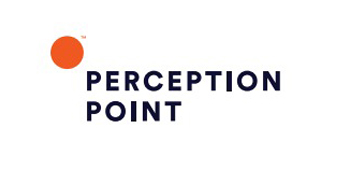


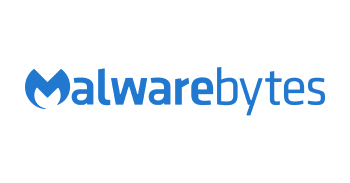
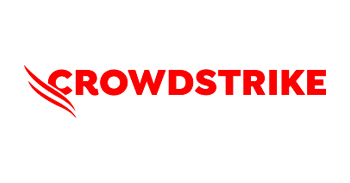

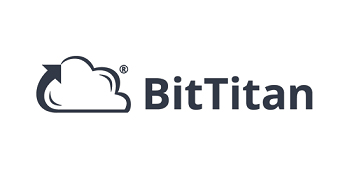
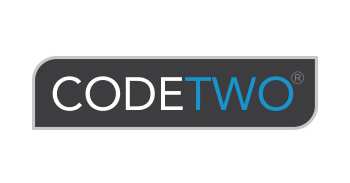
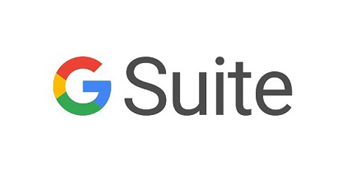

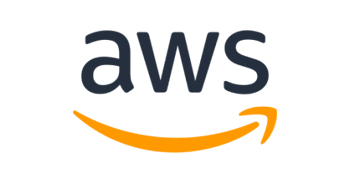

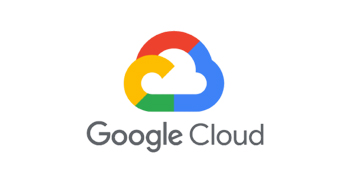

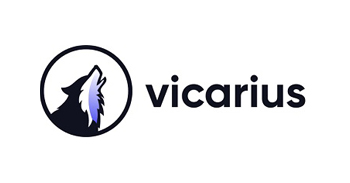



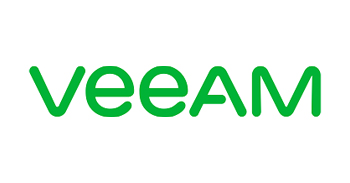

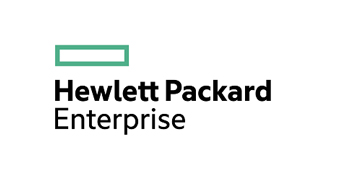


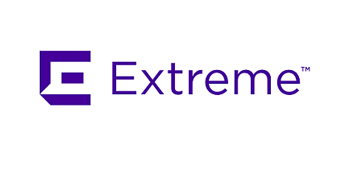


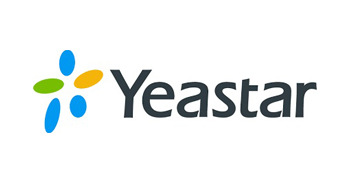



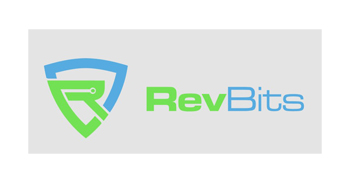


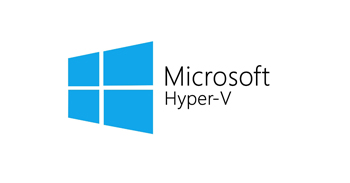

Request for services
Discover more about how we can guide your company through the coming phase. Please let us know your interests so that we can more effectively assist you.
